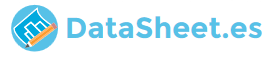
|
|
PDF DEH-X56HD Data sheet ( Hoja de datos )
| Número de pieza | DEH-X56HD | |
| Descripción | CD RDS RECEIVER Owner Manual | |
| Fabricantes | Pioneer | |
| Logotipo |  |
|
Hay una vista previa y un enlace de descarga de DEH-X56HD (archivo pdf) en la parte inferior de esta página. Total 30 Páginas | ||
|
No Preview Available !
CD RDS RECEIVER
AUTORADIO CD RDS
REPRODUCTOR DE CD CON RECEPTOR RDS
DEH-X5600HD
DEH-X56HD
Owner’s Manual
Mode d’emploi
Manual de instrucciones
Important (Serial number)
The serial number is located on the bottom of this unit. For your own security and
convenience, be sure to record this number on the enclosed warranty card.
Important (Numéro de série)
Le numéro de série se trouve au bas de cet appareil. Pour votre sécurité et votre
commodité, veillez à noter ce numéro sur la carte de garantie fournie.
Importante (Número de serie)
El número de serie se encuentra en la parte inferior de esta unidad. Por su
propia seguridad y comodidad, asegúrese de anotar este número en la tarjeta de
garantía que se adjunta.
1 page 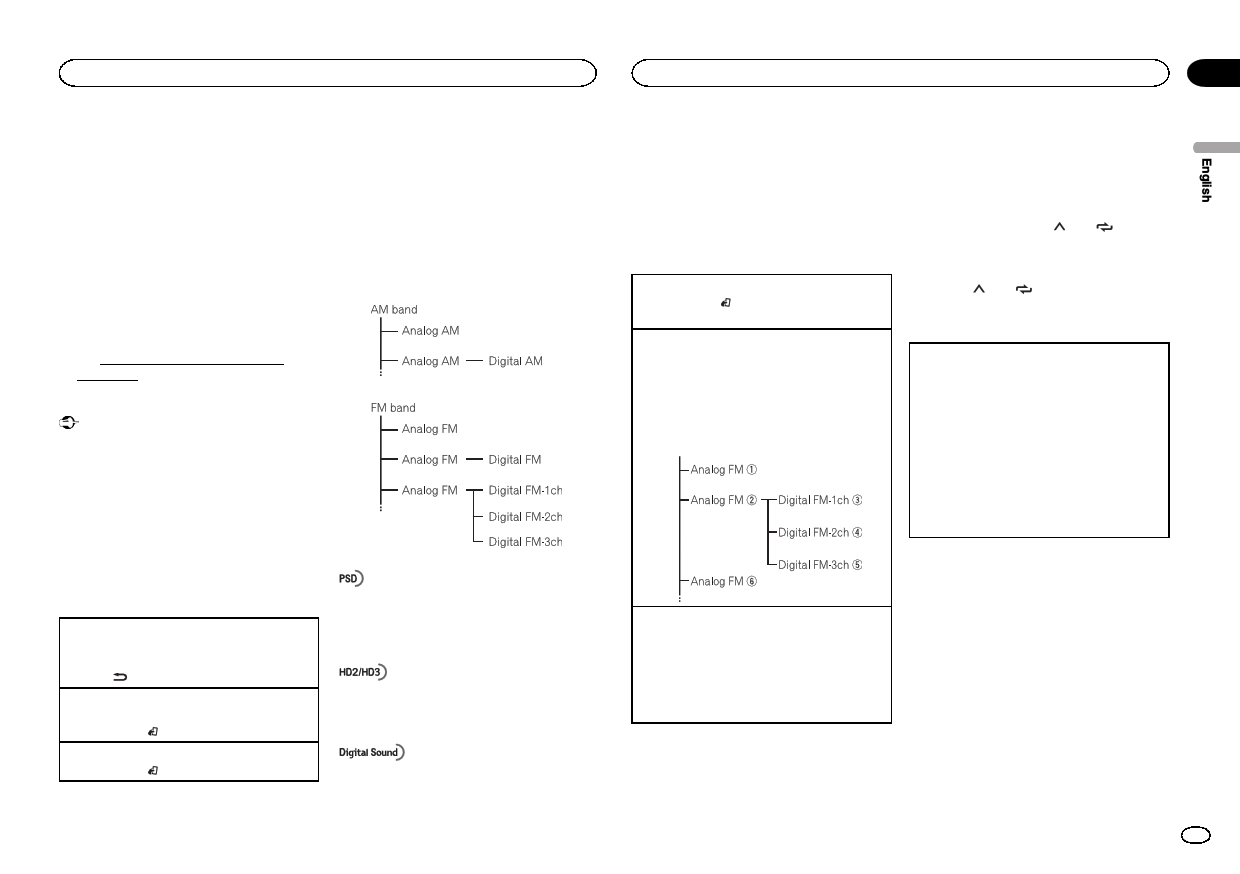
Using this unit
Using this unit
Section
02
! There is a danger of explosion if the battery is
incorrectly replaced. Replace only with the
same or equivalent type.
! Do not handle the battery with metallic tools.
! Do not store the battery with metallic ob-
jects.
! If the battery leaks, wipe the remote control
completely clean and install a new battery.
! When disposing of used batteries, comply
with governmental regulations or environ-
mental public institutions’ rules that apply in
your country/area.
! “Perchlorate Material – special handling may
apply.
See www.dtsc.ca.gov/hazardouswaste/
perchlorate. (Applicable to California,
U.S.A.)”
HD Radio
About HD Radioä stations
HD Radioä stations offer high-quality audio and
data services. HD Radio stations are brought to
you by local FM/AM stations.
HD Radio stations feature the following:
! High quality audio
! FM multicasting
! Data services
Important
! Do not store the remote control in high tem-
peratures or direct sunlight.
! The remote control may not function properly
in direct sunlight.
! Do not let the remote control fall onto the
floor, where it may become jammed under
the brake or accelerator pedal.
Frequently used menu
operations
Returning to the previous display
Returning to the previous list (the folder one level
higher)
1 Press /DIMMER.
Returning to the ordinary display
Canceling the main menu
1 Press BAND/ .
Returning to the ordinary display from the list
1 Press BAND/ .
Program Service Data: Contributes to the superior user
experience of HD Radio Technology. Presents song name,
artist, station IDs, HD2/HD3 Channel Guide, and other rel-
evant data streams.
Adjacent to traditional main stations are extra local FM
channels. These HD2/HD3 Channels provide new, original
music as well as deep cuts into traditional genre.
Digital, CD-quality sound. HD Radio Technology enables
local radio stations to broadcast a clean digital signal.
AM sounds like today’s FM and FM sounds like a CD.
HD Radioä Technology
HD Radio Technology manufactured under li-
cense from iBiquity Digital Corporation. U.S.
and Foreign Patents. HD Radioä and the HD,
HD Radio, and “Arc” logos are proprietary trade-
marks of iBiquity Digital Corp.
Basic operations
Selecting a band
1 Press BAND/ until the desired band (FM1,
FM2, FM3 for FM or AM) is displayed.
Manual tuning (step by step)
1 Press c or d.
! When an analog station is received, tuning
down operation is conducted within the
analog broadcasting. (6 d 2)
! If a digital broadcast is not yet received,
tuning-up operation tunes in the next ana-
log station. (2 d 6)
Seeking
1 Press and hold c or d, and then release.
You can cancel seek tuning by briefly pressing
c or d.
While pressing and holding c or d, you can
skip stations. Seek tuning starts as soon as
you release c or d.
Storing and recalling stations
for each band
Using preset tuning buttons
1 To store: Press and hold down one of the
preset tuning buttons (1/ to 6/ ) until
the number stops flashing.
2 To recall: Press one of the preset tuning
buttons (1/ to 6/ ).
Switching the display
Selecting the desired text information
1 Press DISP to cycle between the following:
Analog Radio station
! FREQUENCY (program service name or
frequency)
! TRACK INFO (song title/artist name)
! CLOCK (source name and clock)
HD Radio station
! FREQUENCY (call sign or frequency)
! TRACK INFO (song title/artist name/album
title/genre)
! CLOCK (source name and clock)
Notes
! If the program service name cannot be ac-
quired in FREQUENCY, the broadcast fre-
quency is displayed instead. If the program
service name is detected, the program serv-
ice name will be displayed.
! If the call sign cannot be acquired in
FREQUENCY, the broadcast frequency is dis-
played instead. If the call sign is detected,
the call sign will be displayed.
! Depending on the band, text information can
be changed.
! Text information items that can be changed
depend on the area.
En 5
5 Page 
Using this unit
Using this unit
Section
02
SLA (source level adjustment)
This function prevents the volume from changing
too dramatically when the source switches.
! Settings are based on the FM volume level,
which remains unchanged.
! The AM volume level can also be adjusted with
this function.
! USB, iPod, PANDORA and APP are all set to
the same setting automatically.
1 Press M.C. to display the setting mode.
2 Turn M.C. to adjust the source volume.
Adjustment range: +4 to –4
System menu
1 Press M.C. to display the main menu.
2 Turn M.C. to change the menu option
and press to select SYSTEM.
3 Turn M.C. to select the system menu
function.
Once selected, the following system menu func-
tions can be adjusted.
CLOCK SET (setting the clock)
1 Press M.C. to display the setting mode.
2 Press M.C. to select the segment of the clock
display you wish to set.
Hour—Minute
3 Turn M.C. to adjust the clock.
12H/24H (time notation)
1 Press M.C. to select the desired setting.
12H (12-hour clock)—24H (24-hour clock)
INFO DISPLAY (sub information)
The type of text information displayed in the sub
information section can be toggled.
1 Press M.C. to display the setting mode.
2 Turn M.C. to select the desired setting.
SPEANA—LEVEL METER—SOURCE—CLOCK
—OFF
! The signal bar indicator displays for SPEANA
or LEVEL METER when the source is set to
HD RADIO.
AUX (auxiliary input)
Activate this setting when using an auxiliary de-
vice connected to this unit.
1 Press M.C. to turn AUX on or off.
DIMMER (dimmer)
1 Press M.C. to turn the dimmer on or off.
! You can also change the dimmer setting by
pressing and holding /DIMMER.
BRIGHTNESS (brightness adjustment)
You can use this setting to adjust the display
brightness.
The range of settings available for BRIGHTNESS
will vary depending on whether DIMMER is on or
off. For details, refer to DIMMER (dimmer) on page
11.
1 Press M.C. to display the setting mode.
2 Turn M.C. to select the desired setting.
DIMMER on: 1 to 4
DIMMER off: 1 to 5
Selecting the illumination color
Illumination function menu
1 Press M.C. to display the main menu.
2 Turn M.C. to display ILLUMI and press to
select.
3 Turn M.C. to select the illumination func-
tion.
Once selected, the following audio functions
can be adjusted.
KEY COLOR (key section color setting)
You can select desired colors for the keys of this
unit.
1 Press M.C. to display the setting mode.
2 Turn M.C. to select the illumination color.
! Preset colors (ranging from WHITE to
BLUE)
! SCAN (cycle through a variety of colors au-
tomatically)
! CUSTOM (customized illumination color)
DISP COLOR (display section color setting)
You can select the desired colors for the display of
this unit.
1 Press M.C. to display the setting mode.
2 Turn M.C. to select the illumination color.
! Preset colors (ranging from WHITE to
BLUE)
! SCAN (cycle through a variety of colors au-
tomatically)
! CUSTOM (customized illumination color)
BOTH COLOR (key and display color setting)
You can select the desired colors for the keys and
display of this unit.
1 Press M.C. to display the setting mode.
2 Turn M.C. to select the illumination color.
! Preset colors (ranging from WHITE to
BLUE)
! SCAN (cycle through a variety of colors au-
tomatically)
ILLUMI FX (illumination effect mode)
In this mode, an illumination effect can be seen
on the display at certain times such as when the
ACC power is turned on/off or a CD is inserted/
ejected.
1 Press M.C. to turn ILLUMI FX on or off.
! The illumination effect will activate when the
ACC power is turned on/off regardless of
whether the ILLUMI FX setting is on or off.
Note
When CUSTOM is selected, the customized
color saved is selected.
Customizing the illumination color
You can create custom illumination colors for
both KEY COLOR and DISP COLOR.
1 Press M.C. to display the main menu.
2 Turn M.C. to display ILLUMI and press to
select.
3 Turn M.C. to display KEY COLOR or
DISP COLOR. Press to select.
4 Press M.C. and hold until the customizing
illumination color setting appears in the dis-
play.
5 Press M.C. to select the primary color.
R (red)—G (green)—B (blue)
6 Turn M.C. to adjust the brightness level.
Adjustment range: 0 to 60
# You cannot select a level below 20 for all three of
R (red), G (green), and B (blue) at the same time.
# You can also perform the same operation on
other colors.
En 11
11 Page | ||
| Páginas | Total 30 Páginas | |
| PDF Descargar | [ Datasheet DEH-X56HD.PDF ] | |
Hoja de datos destacado
| Número de pieza | Descripción | Fabricantes |
| DEH-X56HD | CD RDS RECEIVER Owner Manual | Pioneer |
| Número de pieza | Descripción | Fabricantes |
| SLA6805M | High Voltage 3 phase Motor Driver IC. |
Sanken |
| SDC1742 | 12- and 14-Bit Hybrid Synchro / Resolver-to-Digital Converters. |
Analog Devices |
|
DataSheet.es es una pagina web que funciona como un repositorio de manuales o hoja de datos de muchos de los productos más populares, |
| DataSheet.es | 2020 | Privacy Policy | Contacto | Buscar |
