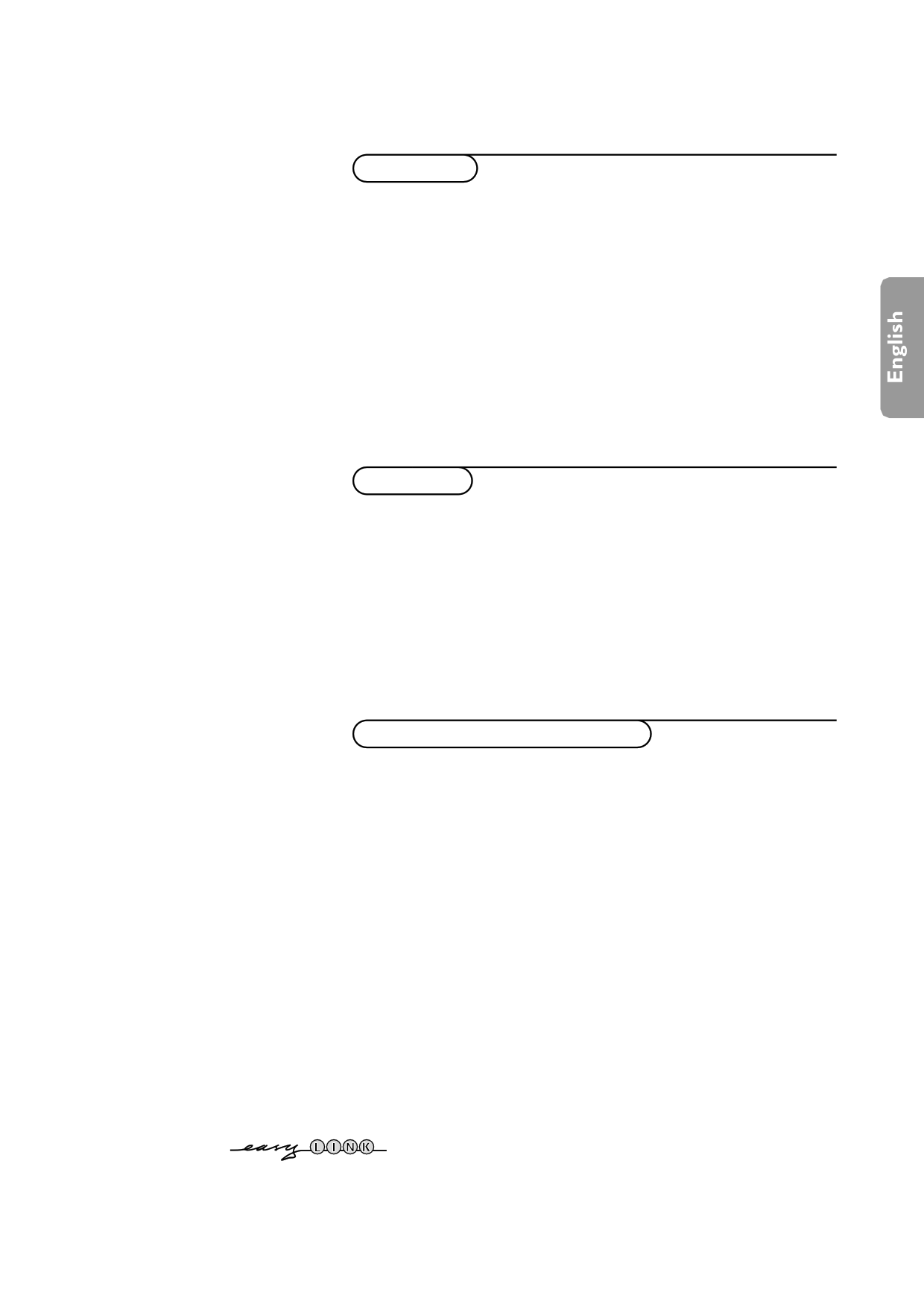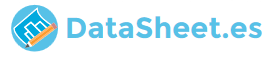
|
|
PDF 55PP9501 Data sheet ( Hoja de datos )
| Número de pieza | 55PP9501 | |
| Descripción | User Manual | |
| Fabricantes | Philips | |
| Logotipo | 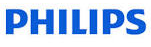 |
|
Hay una vista previa y un enlace de descarga de 55PP9501 (archivo pdf) en la parte inferior de esta página. Total 33 Páginas | ||
|
No Preview Available !
Contents
Installation
Your remote control 2
Preparation 3
Installation 4
Store TV channels 4
Select the menu language and country 4
Automatic installation 5
Manual installation 5
Give name 6
Reshuffle the programme list 6
Select favourite TV channels 6
Install TV setup 7-8
Operation
Use of the remote control 9-11
Use of the menus
Picture menu 12
Sound menu 12-15
Features menu 16
NEXTVIEW 17-21
Teletext 22-24
Keys on front of the TV 24
Connect peripheral equipment
Connecting and selecting equipment 25-29
Remote control functions for peripherals 29-30
Recording 31
Tips 32
Index 32
Glossary 33
EasyLink features are based on the “one touch operation” approach. This
means that a sequence of actions are executed at the same time in both
the television and the video cassette recorder, provided both are fitted
with the EasyLink function and connected with the eurocable
supplied with your video recorder.
1
1 page 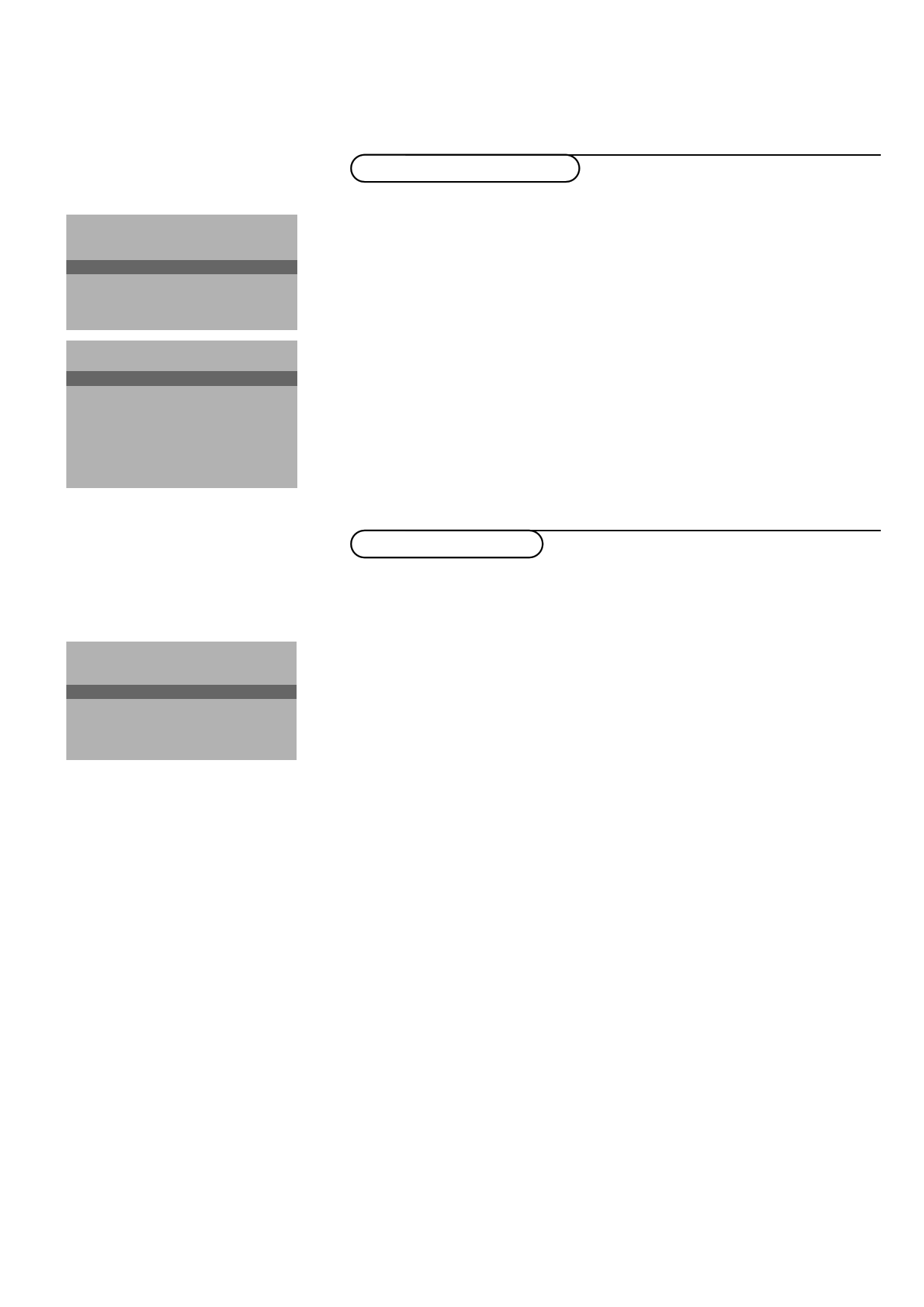
Automatic Installation
Start
J Stop
K
TV is searching
One moment please ...
Automatic Installation
J Start
Stop
K
1 BBC1
2 BBC2
3 CNN
....
....
Manual Installation
(Selection Mode)
J SySsytsetmem
K
Programme No.
Search
Fine tune
Store
Automatic installation
In the Automatic Installation menu select Start and press the OK key to
activate the searching. All TV channels are searched for and stored
automatically.
If a cable system which broadcasts ACI (Automatic Channel Installation) or a
TV channel transmitting a teletext page with the frequencies and programme
names of all the TV channels which can be received, is detected, the search is
stopped and a programme list appears.
The programme list is automatically filled with all the programme numbers
and names of the TV channels transmitted.
It is possible that the cable company or the TV channel displays a broadcast
selection menu. Layout and items are defined by the cable company or the TV channel.
Make your choice with the cursor and press the OK key.
To exit from the menu press the Ï key on the remote control.
Go on to page 6.
Manual installation
Searching for and storing TV channels is done channel by channel.
You must go through every step of the Manual Installation menu.
Selection Mode is only present and lights up if the country selected also
offers the channel option (C-channels for aerial channels, S-channels for cable
channels).
You can choose either channel or frequency mode.
& Select the TV system
Select the country or part of the world from where you want to receive the
TV channel.
If you are connected to a cable system, select your country or part of the
world where you are now located.
é Press the cursor down and enter the programme number with the digit keys.
“ Search for a TV channel
Press the cursor left/right.
The frequency or the channel number increases until a TV channel is found.
Direct selection of a TV channel
If you know the frequency, the C- or S-channel number, enter it directly with
the digit keys 0 to 9.
Ask for a list from your cable company or dealer, alternatively consult the
Table of frequencies on the inside backcover of this handbook.
‘ Fine tune
In case of poor reception, you can improve the reception by adjusting the
frequency with the cursor left/right.
( Store steps & to ‘
Select Store and press the OK key.
Repeat every step to store another TV channel.
§ To exit from the menu press the Ï key on the remote control.
Installation 5
5 Page 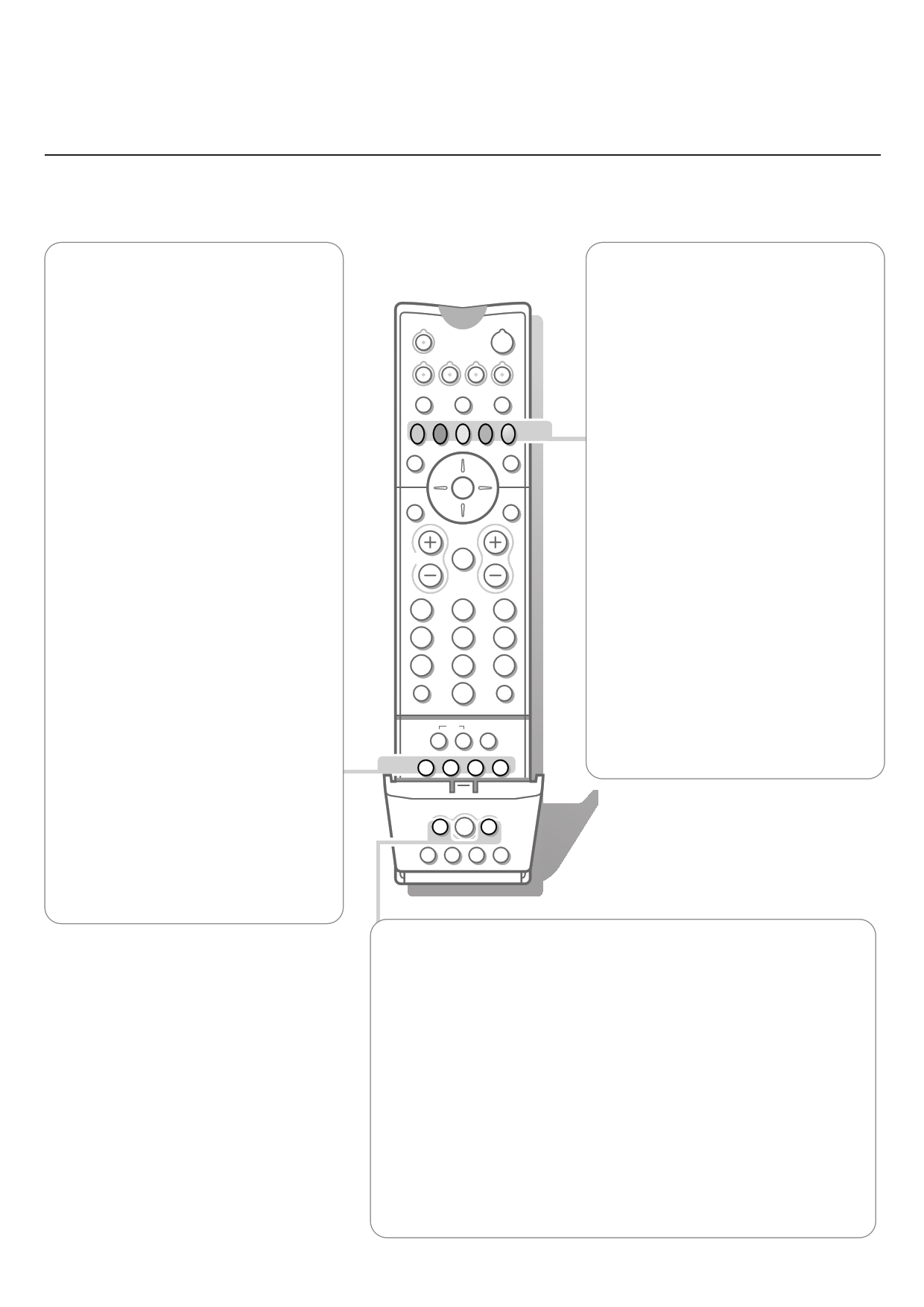
X Bilingual choice and
sound mode selection
Press this key
• to switch from Stereo to Mono sound, in
case of stereo transmission, or from
Nicam Stereo to Nicam available, in case
of digital transmission;
• to choose between language Y (Dual Y) or
language Z (Dual Z), in case of bilingual
transmission.The setting is separately
stored for each TV channel.
® Instant record
If your video recorder has the EasyLink
function the INSTANT ® key for record can
be operated in the TV mode.
q Picture format
Press this key repeatedly to select another
picture format: 4:3, Movie Expand 14:9,
Movie Expand 16:9 with or without subtitling,
Wide Screen, Super zoom or Automatic
(when Auto format is set to Yes in the
SETUP menu).
Auto format makes the picture to fill the
screen as much as possible.
Sometimes also video recorder programmes
carry special signals which will automatically
switch the TV to the correct screen format.
Auto format is disabled when in Dual screen.
When in Movie Expand 14:9 or 16:9 or
Super zoom picture format you can make
subtitles visible with the cursor up/down.
P Dynamic Noise Reduction
To reduce the image noise and improve
picture quality when receiving weak signals.
Press the P key to select Off, Minimum,
Medium or Maximum.
w
B
TV VCR DVD SAT
TUNER
CD TAPE
S
CDR
Q
MOVIE SPORT CHILD NEWS OTHER
®Ò ‡ π †
æb
OK MENU
Ï
V¬
P
123
456
789
◊
i00
yÚ
ZOOM
Ufh
INSTANT
X ® qP
ACTIVE
SMART CONTROL SMART
M ha
bcdfi
Select TV channels by theme
If programmes in the TV guide of NEXTVIEW
have defined themes, it is possible to fast
select TV programmes with the coloured
keys.
& Press the red, green, yellow or blue key to
select one of the four predefined theme
categories MOVIE, SPORT, CHILD, NEWS.
The TV switches to the first TV channel
broadcasting a programme of the selected
theme. At the same time a list of all the
TV channels currently transmitting a
programme of the selected theme appears
on the screen.
é Use the cursor up/down to select a
programme.
“ Press the same colour key again to
remove the list.
‘ Under the grey key you can programme
your own theme category.
(Default; the theme category Shows has
been preprogrammed in the factory.)
Press the cursor up and select a preferred
theme from the theme list with the cursor
left/right.
From now on the selected theme category
is stored under the grey key.
A list of all the TV channels currently
transmitting a programme of the selected
theme appears on the screen.
Smart Keys
To select predefined picture and sound settings.
M Smart Sound
Each time it is pressed, a different sound setting is selected, corresponding with
a specific factory setting of the equalizer.
a Smart Picture
Each time it is pressed, a different picture setting is selected, corresponding
with a specific factory setting of Contrast, Colour, Sharpness, Colour
Enhancement and Dynamic Contrast.
Personal refers to the personal preference settings of picture and sound
selected in the picture and sound menu.
Remark: the moment you are in a predefined smart sound or picture setting and you
modify a setting in the picture or sound menu, all values of the menu will overwrite the
previously made settings.
Use of the remote control 11
11 Page | ||
| Páginas | Total 33 Páginas | |
| PDF Descargar | [ Datasheet 55PP9501.PDF ] | |
Hoja de datos destacado
| Número de pieza | Descripción | Fabricantes |
| 55PP9501 | User Manual | Philips |
| Número de pieza | Descripción | Fabricantes |
| SLA6805M | High Voltage 3 phase Motor Driver IC. |
Sanken |
| SDC1742 | 12- and 14-Bit Hybrid Synchro / Resolver-to-Digital Converters. |
Analog Devices |
|
DataSheet.es es una pagina web que funciona como un repositorio de manuales o hoja de datos de muchos de los productos más populares, |
| DataSheet.es | 2020 | Privacy Policy | Contacto | Buscar |